matplotlibを使ってタイムテーブルを作る
23 May 2015
Language Select:
はじめに
先日、ちょっとタイムテーブルを作る用事があり、その際にmatplotlibを使ってタイムテーブルを作りました。学会やシンポジウム等でも使えるんじゃないでしょうか。
出来ること
- テキストファイルから、Room名、イベント開始時刻(時間、分)、イベント長さ、イベント名を読み込む
- 部屋ごとに色分けして、イベントが塗りつぶしプロットされる
- イベントには、イベント名および開始時間が記載される
データファイル書式
以下のように作成します。左から、Room名、開始時刻(時間)、開始時刻(分)、イベント長さ、イベント名です。Room名は連続する数字で作成してください。今回の場合は1->Room A、2->Room Bです。
1 9 0 90 A1
2 9 20 90 B1
3 9 40 90 C1
4 10 0 90 D1
5 10 20 90 E1
1 10 45 90 A2
2 11 5 90 B2
3 11 25 90 C2
4 11 45 90 D2
5 12 5 90 E2
1 12 30 50 A3
2 12 50 50 B3
3 13 10 50 C3
4 13 30 50 D3
5 13 50 50 E3
1 13 30 90 A4
2 14 0 60 B4これをdata1.txtとして保存してください。
処理プログラム
Room数を増やしたければ、roomsリストに追加してください。それにともなって、colorsリストにも色を追加してください。 日にちが増えるようでしたら、input_filesリストに追加してください。あわせてday_labelsにも追加してください。
1 #!usr/bin/env python
2 #coding: utf-8
3 import matplotlib.pyplot as plt
4 rooms=['Room A','Room B', 'Room C', 'Room D', 'Room E']
5 colors=['pink', 'lightgreen', 'lightblue', 'wheat', 'salmon']
6
7 input_files=['data1.txt']
8 day_labels=['Day 1']
9
10
11 for input_file, day_label in zip(input_files, day_labels):
12 fig=plt.figure(figsize=(10,5.89))
13 for line in open(input_file, 'r'):
14 data=line.split()
15 event=data[-1]
16 data=map(float, data[:-1])
17 room=data[0]-0.48
18 start=data[1]+data[2]/60
19 end=start+data[3]/60
20 # plot event
21 plt.fill_between([room, room+0.96], [start, start], [end,end], color=colors[int(data[0]-1)], edgecolor='k', linewidth=0.5)
22 # plot beginning time
23 plt.text(room+0.02, start+0.05 ,'{0}:{1:0>2}'.format(int(data[1]),int(data[2])), va='top', fontsize=7)
24 # plot event name
25 plt.text(room+0.48, (start+end)*0.5, event, ha='center', va='center', fontsize=11)
26
27 # Set Axis
28 ax=fig.add_subplot(111)
29 ax.yaxis.grid()
30 ax.set_xlim(0.5,len(rooms)+0.5)
31 ax.set_ylim(15.1, 8.9)
32 ax.set_xticks(range(1,len(rooms)+1))
33 ax.set_xticklabels(rooms)
34 ax.set_ylabel('Time')
35
36 # Set Second Axis
37 ax2=ax.twiny().twinx()
38 ax2.set_xlim(ax.get_xlim())
39 ax2.set_ylim(ax.get_ylim())
40 ax2.set_xticks(ax.get_xticks())
41 ax2.set_xticklabels(rooms)
42 ax2.set_ylabel('Time')
43
44
45 plt.title(day_label,y=1.07)
46 plt.savefig('{0}.png'.format(day_label), dpi=200)出力されるタイムテーブル
上のプログラムを実行すると、以下の様な画像が出力されます。
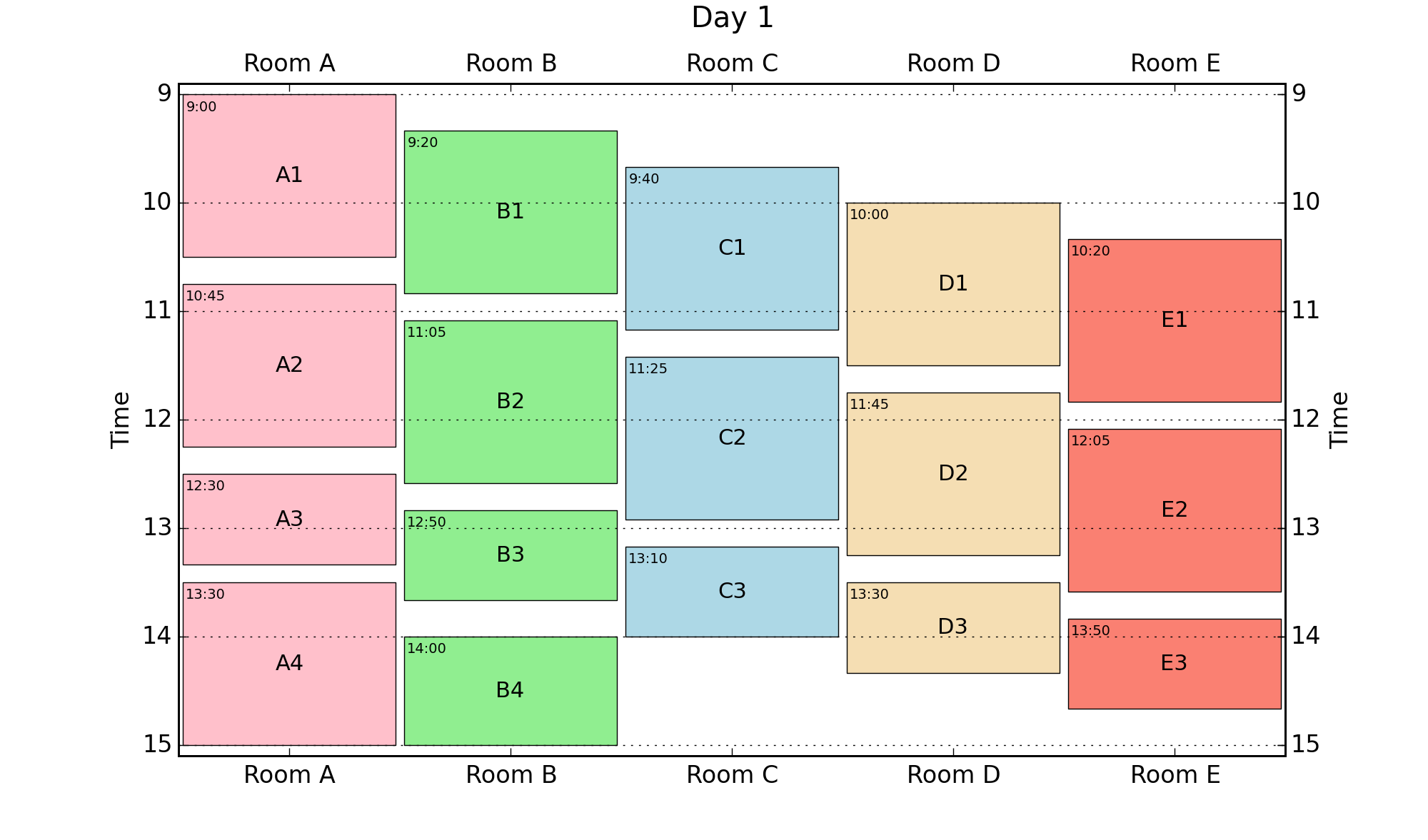
blog comments powered by Disqus